Note:
Windows 10 will bring FLAC support on phones and small tablets
Joe Belfiore, Corporate Vice President, Operating Systems Group at Microsoft has been busy on Twitter answering a lot of questions around the future of Windows 10. Ever since last week’s event, when Microsoft showcased a lot of exciting details about the future of its popular OS and the tech world users have been impatient to receive answers to a few pressing question, mostly regarding Windows 10 on mobile devices.
 The smoke was already clear around legacy app support on smaller devices and today Joe has shared another much anticipated piece of information – namely that Windows 10 on mobile devices will have native FLAC support.Built-in lossless audio playback in desktop distributions of the OS has been discussed on numerous occasions and was confirmed relatively early in Windows 10′s lifecycle. However users were not exactly sure what to expect on the mobile front. As it turns out every eligible Windows mobile will receive FLAC support as well, but in later build. Insiders will perhaps have a chance to take a sneak peak first, but even they still have some waiting to do.
The smoke was already clear around legacy app support on smaller devices and today Joe has shared another much anticipated piece of information – namely that Windows 10 on mobile devices will have native FLAC support.Built-in lossless audio playback in desktop distributions of the OS has been discussed on numerous occasions and was confirmed relatively early in Windows 10′s lifecycle. However users were not exactly sure what to expect on the mobile front. As it turns out every eligible Windows mobile will receive FLAC support as well, but in later build. Insiders will perhaps have a chance to take a sneak peak first, but even they still have some waiting to do.
NOW Send Android notifications to your computer using Pushbullet
Getting started
Send Android notifications to your PC
SET UP PUSHBULLET ON ANDROID
SET UP PUSHBULLET ON YOUR COMPUTER
What’s next
Wikipedia
Last Updated
Popular Posts
-
Out of the blue the new Raspberry Pi 2 is official. It’s a successor to the B+ model and features the same hardware arrangement (1x Ethernet...
-
Alto’s Adventure is procedurally generated endless snowboarding game. You play as Alto and his friends, going down snow covered slopes on ...
-
REVIEW You should be already familiar with India's second largest smartphone manufacturer Micromax mobiles, recently anoounced an...
-
Tech21 Evo Mesh case is part of the company’s extensive iPhone 6 lineup. The protective cover is made for users who like to keep their smar...
-
With Windows 10 coming down Skype will be becoming into to a part of the OS itself, both on phones and on the desktop. The new app can now...
-
With the Lollipop craze in full steam and the Galaxy Note 3 already up for a soak test in Russia it is only natural to expect that Sam...
-
Google’s previous Android ad employed cute animals, but the latest installment in the company’s “Be Together. Not The Same” campaign for i...
-
The Mobile World Congress is one of the biggest events in the mobile industry and it's about to start this very Sunday. As usual, th...
-
Alleged wallpaper from the upcoming HTC One M9 made the rounds on Twitter. The image seems to confirm that the Taiwanese manufacturer’s ...
-
THE BOTTOM LINE Though not flashy, the Meizu MX4 Pro has got what counts PROS Quad HD display Good performance with Exynos 5 Oc...
Recommended
OnePlus One will be available every Tuesday without an invite
the company additionally revealed in a blog post that the promotion stretches far wider than that. The open sale will take place every Tuesday from now on and..
How Cortana on Windows 10 came to be a part of it
Cortana gets to know you and helps you get things done, all while letting you interact naturally and easily. By learning more about you over time, Cortana becomes increasingly useful every day.
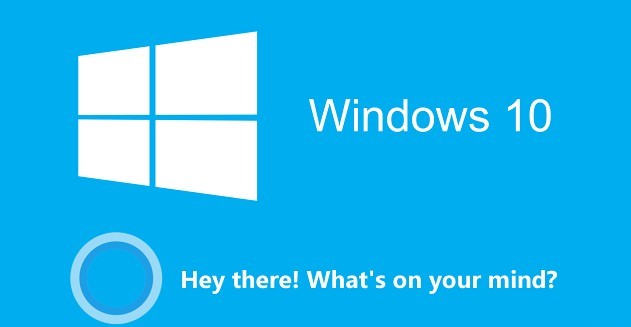
64GB version of Xiaomi Mi 4 flash sale in India
If you are from India and like the Mi 4 but were hoping for some more built-in space, then you'll have to wait until February..
Micromax Yu Yureka Review
See what this incredible budget offering from micromax can do against the challenge in the full review

‘Game of Thrones – Episode 2' game review
‘Game of Thrones – A Telltale Games Series – Episode 2′ for iOS and Android game review
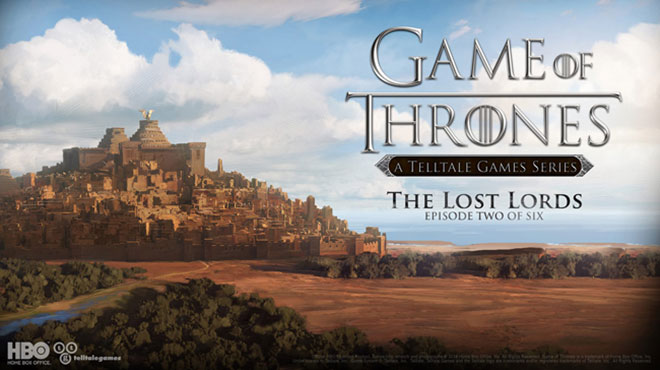
Microsoft Office 2016 preview is now available
Microsoft Office 2016 preview is now available for users who are willing to commit to a non-disclosure agreement
MWin 10 Tech Preview for phones tipped to release early next week
a couple of days ago, some screenshots of Windows 10 Technical Preview for Phones were spotted in the wild, and now it looks like the first preview build will be available to Windows..
Motorola Moto E gets a price cut in India
Motorola’s entry-level Android smartphone Moto E has received a price cut in India. Originally costing at INR 6,999 ($112), the entry-level Android device is now available..

Translate this page
Reviews
Trending
-
Asus has unveiled ZenPower 9600, a 9600mAh power bank capable of charging most smartphones 3-5 times. The device, which has a metal finish...
-
Nearly a month after unveiling it at this year’s Consumer Electronics Show (CES), Samsung has announced that it will be launching its SUHD...
-
Just as promised , the Sony SmartWatch 3 with a metal band starts selling in the UK from today. Clove UK is the first store to offer ...
-
Microsoft has acquired the popular Sunrise Calendar application for a reported amount of $100 million dollars. Sunrise is a free calen...
-
Announced a year ago, the original Sony Xperia E1 is an entry level smartphone with a 4-inch screen. Today, thanks to a tip by one ...




.jpg)






